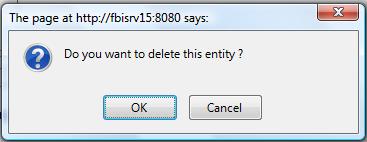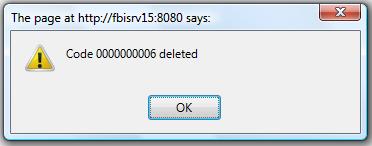Delete a Retirement Request
Mon, 2010-06-07 09:47 — slind
 | The Retirement Request screen requires the user to manually add a Retirement Request to a specific employee within the organization. Note: Only a Retirement Request that has the status Created is allowed to be deleted. If you need to eliminate a Retirement Request once it has started its workflow, the only option is to change its Retirement Status to Cancelled. |
To DELETE a Retirement Request, follow the steps below: Navigation
By default, you will be in Search Mode.
To Verify that the Retirement Request has been Deleted:
|